How to Register and Pay for Courses
New Learners
Note: The recommended browser to use for these Courses is Google Chrome.
- View All Courses to search for courses
- You can use the Find Course or Advanced Filter options at the top of the page
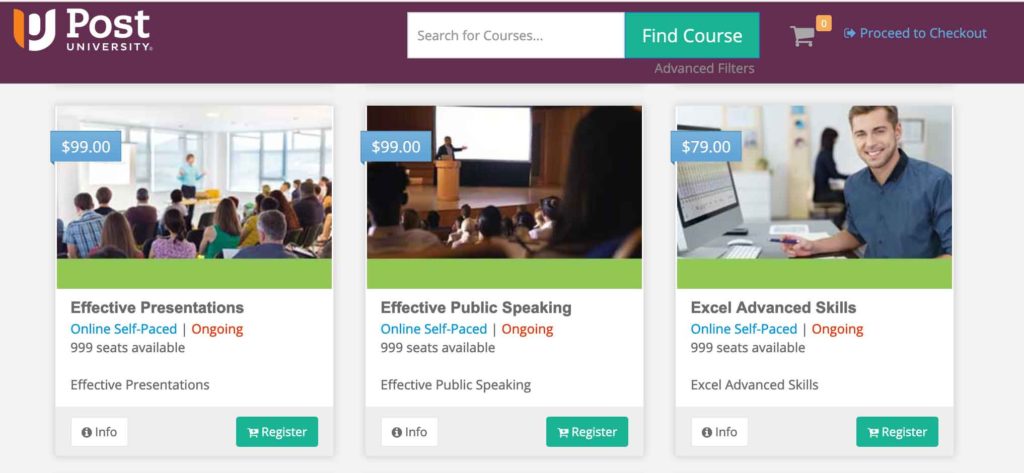
- You can use the Find Course or Advanced Filter options at the top of the page
- Select the green Register button for the course(s) you want to take
- To view the course details, select the Info button
- Course(s) will get added to your Cart
- Select the cart icon to view your cart and remove a course(s) if needed
- Select Proceed to Checkout at the top right-hand side of the page, you will be redirected to the Registration Form to Create an Account
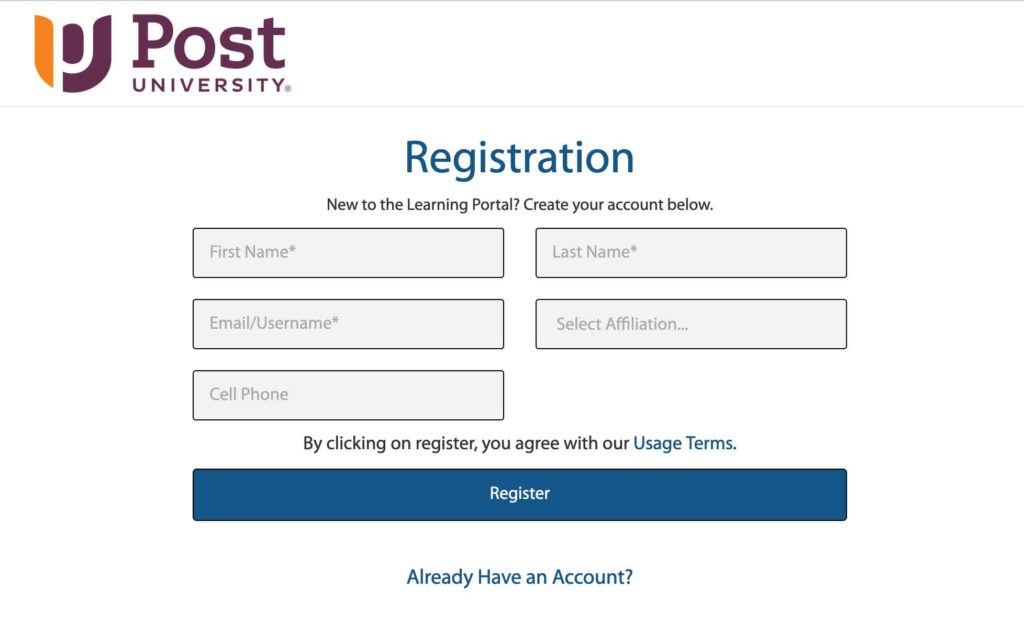
- Complete the form and select the blue Register button
- You will be redirected to the Course Confirmation page, to confirm the course(s) you selected and begin the payment steps
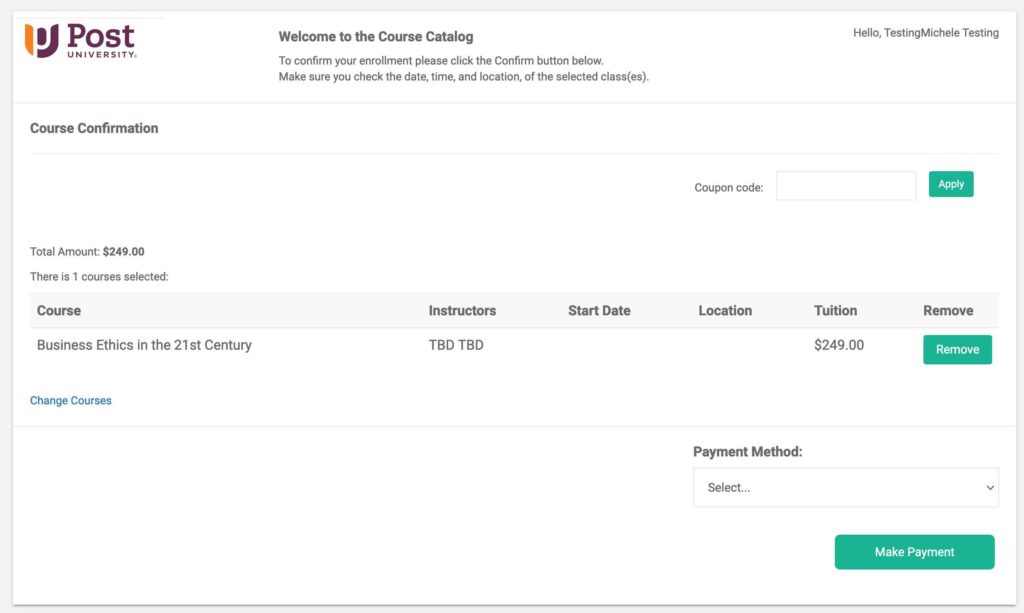
- Select Pay via Credit Card from the Payment Method dropdown menu and then enter your credit card information
- Post University accepts Visa, Mastercard, Discover, American Express, and Maestro
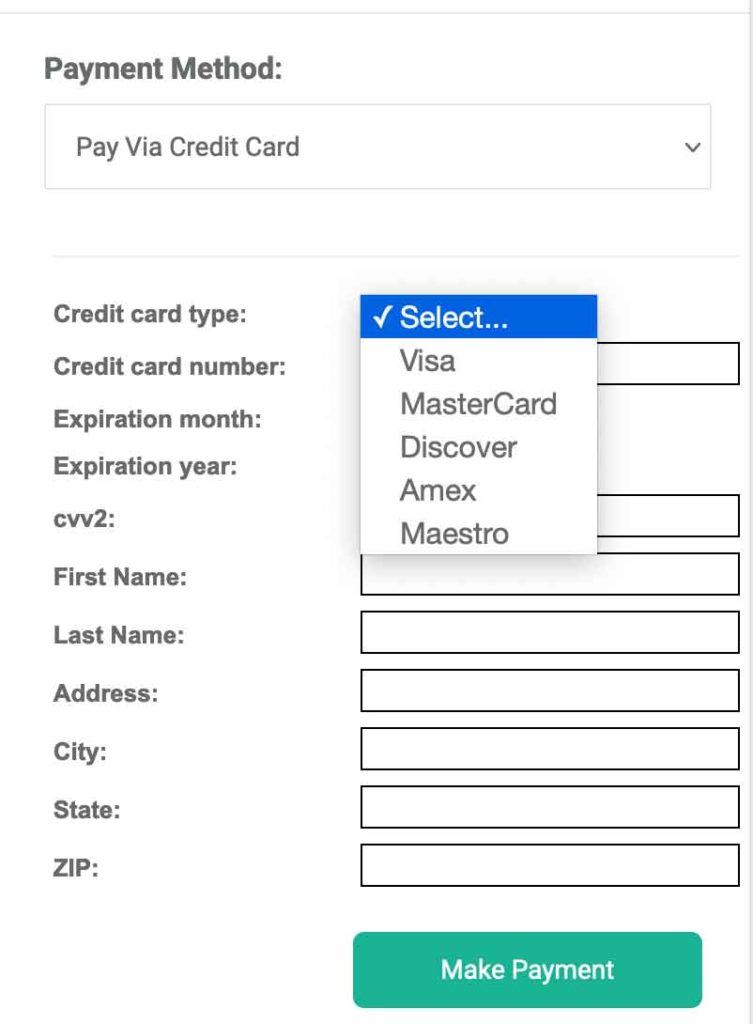
- Post University accepts Visa, Mastercard, Discover, American Express, and Maestro
- Select the green Make Payment button
- Once the payment is complete, select the green Go to Dashboard button to view your Dashboard
- You will receive an 2 emails, the first email will contain your login details and the second will be your course registration and payment confirmation
- Select the course in the Dashboard and then complete the course
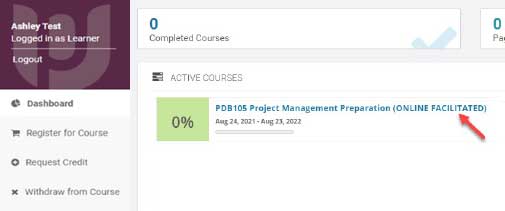
Note: You can Create an Account before selecting a course(s) just start at Registration Form, follow the steps 1-4 and 6-10.
Already Have an Account (New or Returning Learners)
Note: The recommended browser to use for these Courses is Google Chrome.
- Sign Into Account with your credentials
- If your employer is a School of Continuing Education partner, you will be emailed your your credentials and instructions to sign into your account
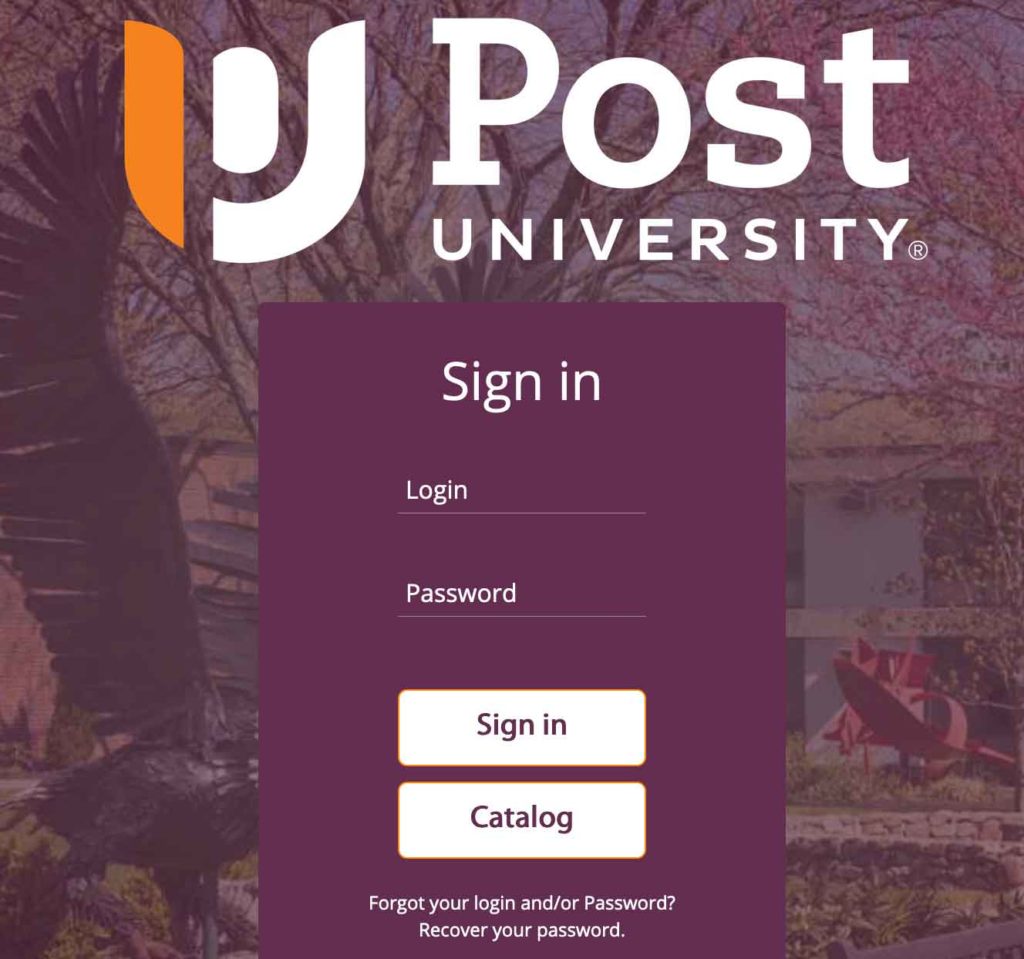
- If your employer is a School of Continuing Education partner, you will be emailed your your credentials and instructions to sign into your account
- Select Register for Course from the left-hand toolbar on the Dashboard to find a course
- You can also search or select the other options in the left-hand toolbar, or go back to your course if not completed yet.
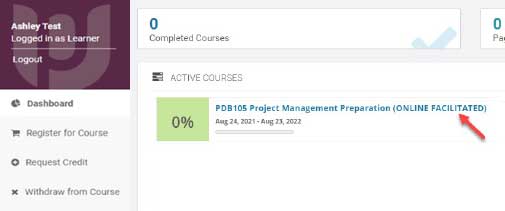
- You can also search or select the other options in the left-hand toolbar, or go back to your course if not completed yet.
- Follow Steps 3-10 for New Learners.
Course Refunds and Drop/Add Course(s)
For all MindEdge courses, you may request a refund up to 7 days from the purchase date. The registration fee will only be refunded if less than 10% of the course has been completed. The completion percentage can be viewed on the Course Progress page in the MindEdge courses. Post University will allow learners to drop a MindEdge course and take a new MindEdge or Police Recertification course (CPR course numbers) using the fee credit from the first course, if less than 10% of the first course has been completed. You may make this change once within 7 days from the original purchase date. If the new course has a higher price, the difference will be due at the time of the change. Please contact us via email for a course change or a refund at: [email protected].
Login Support
Forgot your login and/or password,
Recover Now >