
January 8, 2021
Dear Post Eagles,
Welcome to your Spring 2021 virtual semester at Post University! In response to the Fall 2020 student surveys, we have made some exciting changes to the virtual learning experience- the biggest of which is a transition to Microsoft Teams as your classroom web-conferencing tool!
Microsoft Teams has fun and engaging virtual classroom tools, including personalized backgrounds and Together Mode, and it has a high-quality video service that will allow the whole class to engage on camera together. In addition, Microsoft Teams is used by more companies and organizations than Zoom, so becoming competent with this application in your virtual classrooms is a sneaky resume builder. This technology is new to us, as well, and we cannot wait to learn all the cool classroom features together!
I do want to bring your attention to an important addition to the University Catalog for Spring 2021. Starting on Monday, please plan to participate in class via video, under the following expectations. If you have any concerns, please contact your advisor or instructor.
Post University has an expectation that students attending class virtually will join using video. Students are encouraged to personalize their Microsoft Teams meeting background. Backgrounds are subject to the University civility code- they must be appropriate in nature and not distracting to the classroom setting.
As in the past, Blackboard will remain your primary application to access your courses and course content – including the link to your class sessions on Microsoft Teams. See below for steps on how to access your live course sessions.
Accessing Your Live Class Sessions through Microsoft Teams:
- Log into your Student Portal and click on the Blackboard tile.
- Once in Blackboard, click on your course. In lower left column, below the course units, you will see the Teams link. Click on this link and Microsoft Teams will open. If prompted, enter your Post University student email address and password to sign in to Microsoft Teams.Note: If you have not already downloaded the Microsoft Teams application on your computer, a prompt will appear allowing you to download the Microsoft Teams software.
- Once the Microsoft Teams application has opened and you are signed in, you will see your courses as tiles listing the course name and number. Click on your course tile. Your instructor will open each class session (meeting) approximately 5 minutes before the scheduled start time. You will see a button that says, ‘Join’. Click on this button to join the class session (meeting).
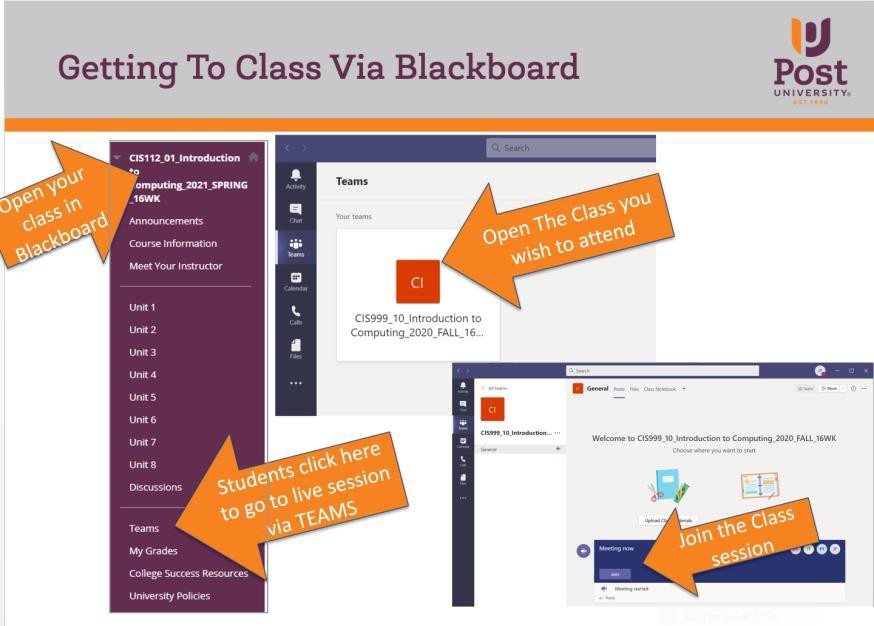
If you have any difficulty accessing Microsoft Teams or your specific class session, members from the IT Team will be available to you in Hess Hall on the Virtual Campus (M-F, 8am-4pm) or by calling the 24/7 helpdesk line: 1.888.458.POST (7678) and select option 1. Your academic advisor is also available to help you!
We are so excited to see you back in our virtual classrooms! And we hope you have an absolutely fantastic Spring 2021 semester!
My Best,
Dr. Elizabeth Johnson
Provost